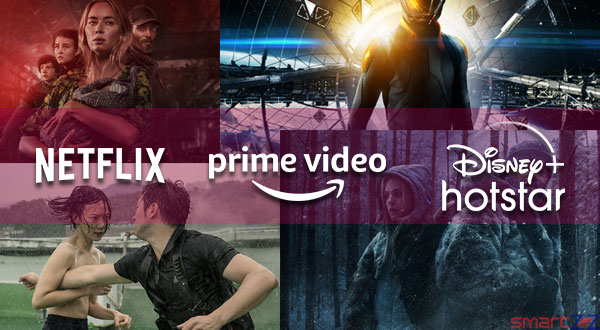How to Setup and Use Apple Pay on an Apple Watch
Apple New feature – Now you can use your Apple watch to make payment via Apple Pay with these simple steps.

Wearable devices are nearly the substitute to our smartphones and their abilities let the phones rest in our pockets. On that note, Apple is trying to bring in all the features available on the iPhone to the Apple Watch. Customers can now Pay using Apple Pay Cash on Apple Watches, and this article will help you set up the feature on your smartwatch.
A detailed yet simple process is given below for Apple product users to add cards to Apple Pay. Also you will find how Apple Pay Cash can be used on Apple Watch.
How to add debit or credit card to Apple pay and set it up for Apple Watch
- Open the Watch app on your iPhone and tap on the My Watch tab.
- Select Wallet & Apple Pay.
- Tap on Add Card under “Payment Card” and hit Continue.
- Choose the option Credit or Debit Card under Payment.
- Either select Enter Card Details Manually and add your card or hold your iPhone above your card for information scanning.
- Enter your Security Code and tap on Next.
- Tap Add and select Confirm on the next page to agree to all the terms and conditions.
After following these steps you will find your card available with Apple Pay on Apple Watch. Your bank might send you a confirmation message, email, or a letter. If you find any difficulties while adding your card, know if your card is eligible to be added on Apple Pay. Visit Apple Support to know which bank cards are accepted by Apple.
Payment using your default card on Apple Watch with Apple Pay
- Double click on the side button and hold the Apple Watch display near the contactless reader.
- After you feel the gentle tap which confirms your payment, Use the Digital Crown to go back to your watch face.
Payment using Different card on Apple Watch with Apple Pay
- Double click on the side button on your Apple Watch.
- Swipe left or right to choose the card that is going to make the payment.
- Once the card you want shows up, take your watch near the reader and hold it.
- Wait for the tap that confirms your payment. Press the Digital crown and go back to your watch face.
For more information about Apple Pay in general and Apple pay on Apple Watch. Visit Apple Support.
Share on:

![10 Best laptops under ₹30,000 to Buy in India ' [myear]](https://cdn.smartzoz.in/wp-content/uploads/2019/07/laptops-30000rs-india.jpg)