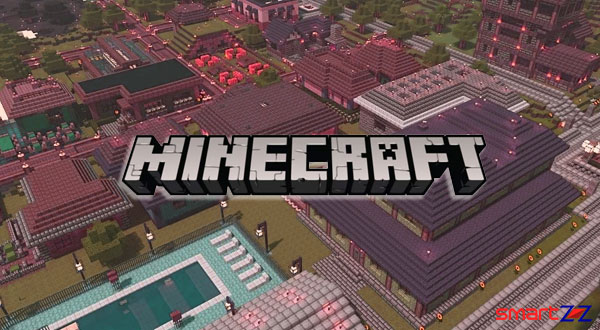How to Disable Microphone and Camera Access | Android 12 privacy controls.
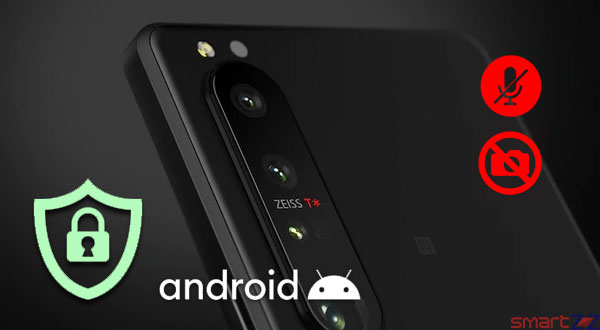
As we all know, data privacy is a fundamental right. Android is doing its best to make its users feel safe when they are on their phones. Most of the apps that are downloaded today require access to the phone’s camera and microphone. While this is normal, some apps might use both of them even when they are not necessary and called for. Android 12 gives the option to disable Camera and microphone manually whenever the user feels unsafe. This article will help you turn off the camera and mic on your Android phone.
The “Privacy Dashboard” that was introduced in Android 12 tells you what apps are using which permissions on your phone. If you find that some app is using your mic or camera without any purpose, use the below given steps to disable it.
Turning off your microphone and camera on Android
- Swipe down to open Quick Settings.
- Swipe down again and tap on the pencil icon (edit).
- Scroll down and find option 1. Camera access, 2. Mic access.
- Take them to the top part of the Quick Settings panel using the drag and drop method.
- Now, you can anytime tap on them to turn the access on or off.
This method is very simple and helpful to turn off the microphone and camera access completely. But, if you think you just want to disable one app from accessing your mic and camera, it is also possible.
Restrict one app from accessing your mic and camera
- Open the Settings app on your Android device.
- Search for Privacy and tap on it.
- Select Privacy Manager from the list of options.
- Choose the category you want to control and select the app that should stop accessing your mic and camera.
- You will be shown the following three options.
- Allow only while using the app
- Ask every time
- Don’t Allow
- Choose one of these options and go back to your normal routine on your phone.
When you download new apps you can always put restrictions for them at the beginning and this will uplift the level of your privacy.
There are a lot of other new features that come with Android 12. Click on this link to read about all of them.
Share on: