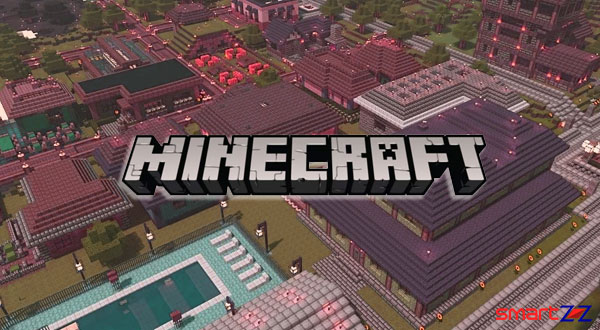How to Backup and Restore Text Messages on iPhones | SMS
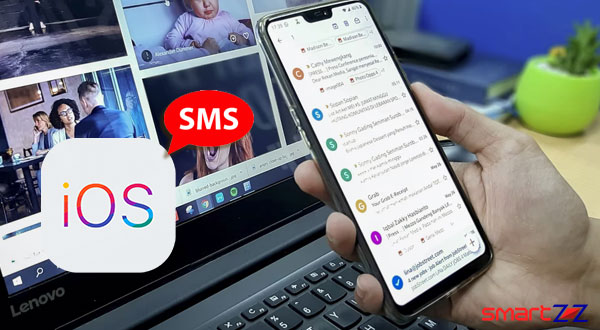
Millions of text messages are shared and received by Apple users everyday. Our professional and personal lives revolve around the text messages we share, so obviously they have to be kept safe. Though switching to a new iPhone from an older version is easy, backup is important. One must regularly back up any kind of data he/she uses so that they are not lost. This article will guide you through the process of backing up text messages on iPhones.
Text messages on iPhones can be backed up using various methods. We are going to see two best ways of how text messages can be backed up and restored on iPhones.
- Backup with iCloud.
- iTunes Backup
Backup text messages on iPhones using iCloud.
Follow the below given texts to backup your valuable texts on your iPhone. Make sure you are using the latest version of iOS on your iPhone, because the following method might differ on earlier versions.
Note: Connect your iPhone to a strong Wi-Fi and continue.
- Unlock your iPhone and open the Settings app.
- Tap on your Name with a profile photo on top of the screen.
- Select iCloud.
- Scroll down and enable the toggle next to Messages.
In future, your iPhone text messages will be synced to iCloud automatically and all your texts will be backed up. It is important to know that Apple offers only 5GB of free space for an ID and if you have used it fully new messages will not be backed up. To make the back up space bigger, select Manage Storage inside iCloud and Change Storage Plan by purchasing.
To Restore the messages on your new iPhone or a reset iPhone use the iCloud Backup in the setup process.
Use iTunes to backup messages on an iPhone.
Using iTunes is the best way of backing up all your data on any iOS device. From music, photos, contacts, app data to Text messages everything can be stored and kept safe. Though this method is dragging, it can back up everything safely.
- Connect your iPhone to the computer using the USB cable.
- Launch iTunes on your computer or wait for it to come up automatically.
- Select your device that will be detected inside iTunes.
- Click on Summary and find the Backups section.
- Choose This Computer from the two options given under Backups.
- Now, click on Back Up Now on the right.
- Follow the pop up menu and choose the options you prefer and wait for the process to complete.
According to the size of your backup data the time taken differs. All your data including your messages on iPhone is backed up on your computer and they can be restored when needed. If you think this method will take too long, there are third-party apps that can help you backup messages easily.
Share on: