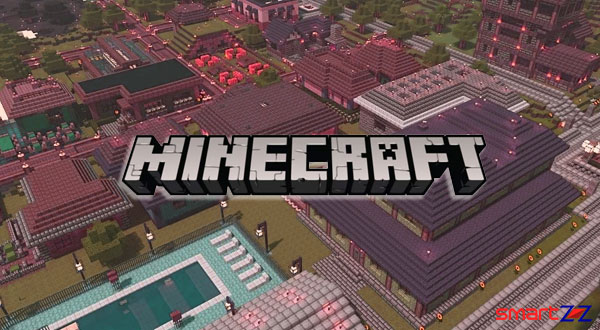How to Create Own Custom Maps: Draw and Mark on Google Maps Android
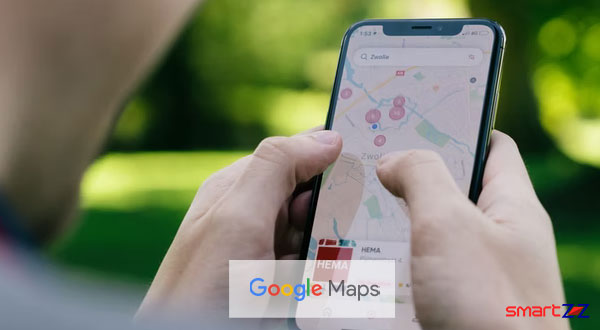
Google Map has become a must-have app on all smartphones. Though the app covers every place and route possible, there are certain things that are missed. This is why Google gives us the option to personalize and create maps according to our needs. This article will help know how you can draw on Google Maps with custom information.
The below-given procedure is for Android users. Note that My Maps is not available on iOS devices, hence custom maps cannot be created on iPhones.
Have the location services turned on and connect your Android phone to a strong network. Use the link below to download Google My Maps from the Play Store before you start to draw on Maps.
How to Draw a custom route on Google Maps
- Launch the My Maps app on your Android device.
- Select the Green Plus button at the bottom right of the screen.
- Name the Map and tap on OK.
- Tap on the search bar and enter a location to add the starting point. Use the Add to Map option.
- Get back to the map and select the Blue Plus button.
- Tap on Add a new point and use the marker to find the second point.
- Rename the point if you want and also give an optional description.
- Save the point by tapping on the tick mark on the upper right corner.
- Get back to the map again and use the blue plus to select Add a new line.
- Use the X on the Map and hover on the Map and tap the Blue Plus to set the starting point.
- Move the X to your destination and use the Blue Plus to create a Marker.
- Tap Done and the route is created.
Name the route after you complete and use it when necessary. To mark your current location, you can use the twin circle symbol to make the app go to your location. While searching for the starting point you can use the magnifying glass to find places that are difficult to spot. Though this option is only available on Android devices, once drawn the custom map can be viewed on iPhone too.
Share on: