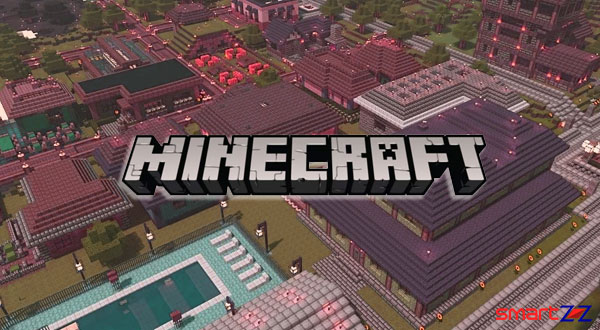How to Turn off Keyboard Vibration on iPhone & iPad

We all know that Apple devices respond well to our touches and their keyboards are great to use. Apple also released the slide to type feature for their users and it got a great welcome. Speaking about keyboards, this article is going to help with the steps to disable the keyboard vibration. If you are an iPhone or iPad user and find that the vibration while typing is disturbing or unnecessary continue reading.
How to disable keyboard vibration.
- Unlock your iOS device and launch the Settings app.
- Scroll down and select Sounds & Haptics.
- Inside Sounds and Haptics, scroll to the end and find System Haptics.
- Tap on the toggle next to System Haptics.
This should make the vibration while typing stop. You can also edit the Keyboard clicks and Lock Sound settings inside Sounds and Haptics by using the toggles next to them. Use the same steps given above to get the vibration back on your iOS device if necessary.
If you are not a fan of vibration at all, there is a way to disable it forever. Go to Settings-> Accessibility-> Touch->Vibration (turn the toggle off).
To know more about iPhone Sounds and Vibrations visit Apple Support.
Share on: