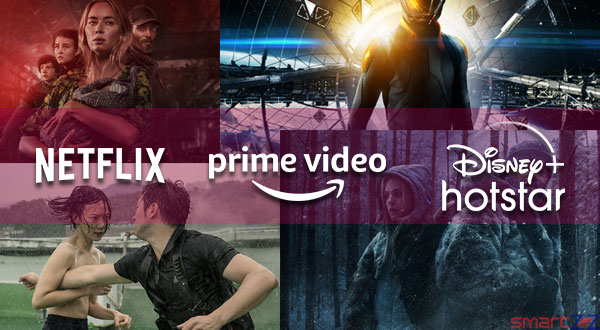Tips to Maintain iPhone Battery Healthy – How to

We always want our iPhone’s battery to last longer than it already does. Though the battery of an iPhone can be replaced after its capacity deteriorates, it’s a good habit to take care of the battery health so that its life is prolonged. Apple gives us a lot of features which can take care of the lifespan of the battery. We will go through some of the tips that can be followed to maximize the efficiency of the iPhone’s battery.
How to maintain Battery Health
Turn on Optimized Battery Charging.
iPhones using iOS 13 or above can use the Optimized Battery Health feature to increase the battery’s life span. To enable it, go to Settings and tap on “Battery,” get inside “Battery Health” and turn on the toggle near Optimized Battery Charging.
Update your iPhone regularly
Apple comes up with a new and advanced energy-saving technology with every software update, so make sure you are using the latest version of iOS. To do this manually, tap on “General” inside Settings and select “Software update.” If you have not updated your iPhone, it automatically shows the latest update to be downloaded and installed.
Use Auto-Brightness.
The auto-brightness feature adjusts the brightness of the iPhone screen automatically according to the environment. This can significantly affect the battery in a good way. To enable this, open Settings and reach “Display Accommodations” inside “Accessibility,” turn on the toggle next to “Auto-Brightness.”
Use Wi-Fi more.
Comparatively, battery draining is more when cellular data is used. Connect to wi-fi networks whenever possible so that your battery will not go through some extra toil.
Monitor Battery usage.
Manage iPhone’s battery life by using the Battery Health feature that allows you to check the battery usage information. Go to “Battery” inside Setting to see which app has used the most battery power. Other features like Background Activity, Home & Lock Screen, and Location and Background Location will display more details about the battery usage.
Enable Low Power Mode
When an iPhone’s battery reaches 20%, the phone automatically indicates to turn on the Low Power Mode. This feature can be turned on manually even when there is sufficient charge in our iPhones. This disables the background activities that use the phone’s battery. Select “Battery” inside Settings and turn on the toggle next to “Low Power Mode” to enable it.
Remove your case while charging
If you feel that your iPhone is heating up more when connected to power, it may be because of the case you put on your phone. Thick cases can retain the heat that gets released while charging your battery and less contact to the atmosphere makes it tougher to maintain the temperature of the phone.
Charge your phone wisely
Overcharging can degrade the health of your iPhone’s battery so charging it in the right way is also important. With the world running after fast chargers that charge phones quickly, it is okay to use slow chargers that do not affect your battery health. Use the 5W charger that comes with your iPhone.
Temperature comfort zone.
Finally, it is important to know that every Apple product comes with a temperature comfort zone, anything above 35°C is considered too hot and anything below 0°C is considered too cold. Use your phone in a good ambience and avoid vulnerable areas.
You might like…
Every small action you take to save battery will reflect on the health of your battery. For example, using the phone with reduced brightness will greatly impact the battery life. Check the capacity of your batter regularly and when it goes below 80% you can contact Apple and replace your battery. To know the battery capacity, Select “Battery” inside Settings and Tap on “Battery health.” All the details about your battery will be found there for you to know.
How To, R28, Recent, Uncategorized
Share on:
![10 Best laptops under ₹30,000 to Buy in India ' [myear]](https://cdn.smartzoz.in/wp-content/uploads/2019/07/laptops-30000rs-india.jpg)