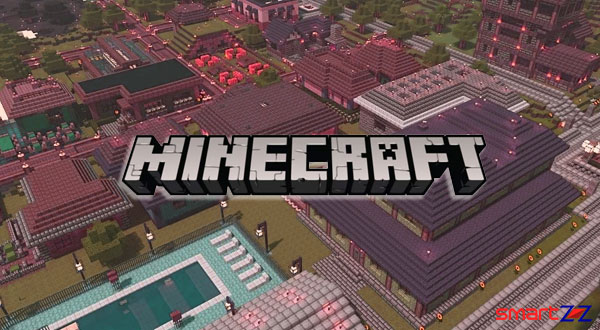How To Read Deleted WhatsApp Messages
Don’t miss any WhatsApp messages! Use this guide to read deleted WhatsApp messages
 WhatsApp is easily one of the most famous online messaging services around the globe. Be it family, friends, or any chat group WhatsApp has always been there for instant texting. Because of the strong user base, WhatsApp always comes up with new features and upgrades. One such useful feature released by WhatsApp is the option to delete messages before the recipient reads. This feature is around for a long time now and its use is immense. Though this feature is often helpful, we sometimes don’t want to miss the mistakes that the sender commits. This post is here for that to help you read deleted messages using a simple trick.
WhatsApp is easily one of the most famous online messaging services around the globe. Be it family, friends, or any chat group WhatsApp has always been there for instant texting. Because of the strong user base, WhatsApp always comes up with new features and upgrades. One such useful feature released by WhatsApp is the option to delete messages before the recipient reads. This feature is around for a long time now and its use is immense. Though this feature is often helpful, we sometimes don’t want to miss the mistakes that the sender commits. This post is here for that to help you read deleted messages using a simple trick.
Deleting a message on WhatsApp is very simple. Long press on the message -> Tap on the delete icon -> and Select “Delete for everyone”. Though you should know that this delete option will be available only for 13 hours and 8 minutes.
As we all know, WhatsApp chats are end-to-end encrypted and recovering a deleted message is impossible. But Android phones have a way for everything. Using a third party app, deleted messages on WhatsApp can still be read. What it takes is your permission for the app to access your notifications. This can be a little much to ask from some, but it’s a way to access deleted WhatsApp messages. That said, this trick has nothing to do with the WhatsApp application, and it is not an official method.
Note: Know that the third-party app trick works only on Android phones and not on iOS devices.
How to Read Deleted WhatsApp messages
The concept is quite simple. You will be using a third-party app that has the permission to track your notifications. Now, if a sender wants to delete a message, the message will still be logged from your notification history.
- Unlock your Android phone and open the Play Store.
- Search for the WAMR and install the app. (or, Use this link)
- Open the app and accept all disclaimers.
- Tap on Next and to reach the app list.
- Select WhatsApp from the list of apps and go to the next page.
- Keep swiping right until you reach the Setup screen.
- On the Setup screen tap on the Enable option next to the Notification reader.
- You will be redirected to the Settings app for granting notification access.
- Scroll down in the Notifications access page and select WAMR.
- Select Allow Notification Access and tap on Allow again.
- Come back to WAMR and finish the setup process by clicking the next arrow.
Now you will not miss any deleted messages, as the notification of the messages will be stored by the WAMR app. If you feel this app is not friendly, we have another app option named NOTISAVE. This app also uses the same technique to store notifications and recover deleted WhatsApp messages.
Though this trick sounds amazing, it comes with some drawbacks.
- The app cannot save any media files including images, GIFs, videos, and more.
- If you have muted a contact or group, their deleted messages cannot be recovered.
While the above method uses the help of a third-party app, there is another method to access deleted WhatsApp messages. You can use the new built-in Notification history feature on Android 11 to keep log of all WhatsApp messages.
Read deleted WhatsApp messages using Notification history (No third-party apps.)
- Unlock your Android phone and open Settings.
- Tap on Notifications.
- Select the Notification History option.
- Now turn on the toggle next to Use Notification history.
- Now on, all your future notifications including WhatsApp will appear on that page.
This feature too has its own drawbacks, as the messages will be stored with all other notifications only for 24 hours.
Hope you found this article useful. Stay connected with SmartZoZ for more interesting tricks and tips.
Share on: