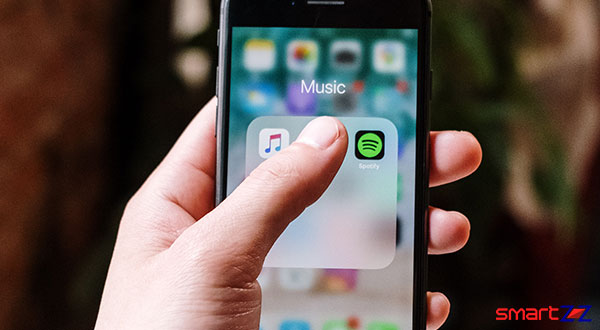How To Block Ads On Android Smartphone – 2024 July - August
This is the best way on how you can block unwanted advertisements on your Android phone, that may hurts your phone or stole your personal data from backend.

Advertisements (banners, pop-ups, audio/video clips) are the main source of revenue for most websites. We can tolerate ads up to a certain limit, but websites mostly flood their pages with them. Sometimes the banners and pop-ups can be too irrelevant and toxic. Remember that video that started playing automatically inside a website? There is something you can do about this on your Android phone. In this article, we are going to discuss about the tricks that can be used to block ads on Android phones.
There are many ways to block ads on Android phones without rooting them. Below we have mentioned the easiest way that takes only a few Setting changes on your phone. This method uses the Private DNS setting option found on almost all latest Android phones. Your phone just needs to run on Android 9.0 Pie or higher for this.
Block ads on Android phones by changing the DNS
Follow these steps to block ads on your smartphone.
- Unlock your phone and open the Settings app.
- On the search bar, type “private DNS”.
This option is usually found inside the “Network and Connectivity” setting option. If it does not come up after typing, try searching inside.
- Tap on the Private DNS feature.
- Three options (Off, Automatic, Private DNS provider hostname) would pop up on your screen.
- Select the Private DNS provider hostname option.
- Below, type “dns.adguard.com”. This is the DNS hostname provider.
- Hit Save and come back.
Now you will be free from ads inside browsers and a few applications. There will be blank spaces or grey boxes that replace the ads which were supposed to be shown. You can always turn off this feature by selecting the “Off” option inside the Private DNS section.
Note: Know that this trick will not remove ads from apps like YouTube and Spotify. Also, altering the DNS feature can block you from reaching some websites.
While the above mentioned method is simple and straightforward, there are many other ways to block ads. For example, you can use third-party apps like AdbloackPlus or customize the settings of your browser. If you are a Chrome user, do the following and block ads.
https://play.google.com/store/apps/details?id=org.adblockplus.browserBlock Google Chrome ads on Android
- Open Chrome on your device.
- Tap on the More option.
- Reach the Site Settings and make sure the ads and pop-ups are blocked.
This is the easiest way to get rid of ads on Chrome. If you want more customization, you can minimize ads in Google account settings or disable ads personalization.
Share on: