If you are looking forward to finding a way to download videos from youtube, Here are the 4 simple ways to download youtube videos on Mobile App & PC – Free.
 The largest video sharing platform, YouTube, is where people access their favorite video content which are uploaded from across the world. This platform provides education videos, short films, gaming videos, how-to videos, comedy videos, and whatnot. When we find good videos we often want to download them and watch them offline to see later. There are many different ways to download a video from YouTube. Below, find some of the safe and easy ways to download your favorite YouTube videos.
The largest video sharing platform, YouTube, is where people access their favorite video content which are uploaded from across the world. This platform provides education videos, short films, gaming videos, how-to videos, comedy videos, and whatnot. When we find good videos we often want to download them and watch them offline to see later. There are many different ways to download a video from YouTube. Below, find some of the safe and easy ways to download your favorite YouTube videos.
1. Download video using free online services.
This method is very simple and effective when it comes to downloading YouTube videos.
- Open YouTube and select the video you want to download.
- Copy the URL of that page.
- Open a new tab and type “en.savefrom.net” or use this link.
- Paste the URL you copied on the YouTube page in the address bar found in the “Savefrom” page.
- Click the “Download” option below the address bar and select the quality of video you want to download.
or
- Go to the YouTube page
- Edit the URL by inserting “ss” before Youtube in the URL and press enter.
eg: Before https://www.youtube.com/watch?v=126krf-h0JQ
Edited: https://www.ssyoutube.com/watch?v=126krf-h0JQ
- This will take you to the Savefrom download page, to download the video.
The video will be downloaded to your computer and you can watch it anytime you want. This method can be used to download any video from YouTube to your PC.
2. Download inside YouTube – Mobile App.
YouTube provides this basic and much-needed feature for all its users using the YouTube application. This method downloads the video inside the app and can be watched without an Internet connection.
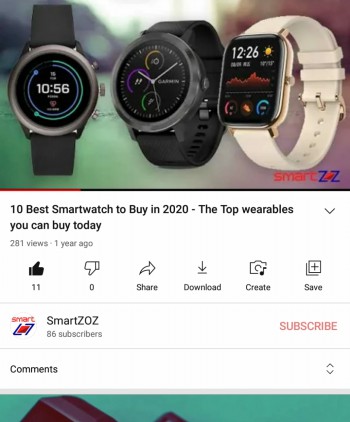
- Open YouTube and find the video you want to download.
- Tap the download icon below the video.
- The video gets downloaded and can be found in the “Downloads” section of the Library.
Note: This method will not work on all videos as some channels won’t allow their viewers to download their content.
3. Download using VLC Player.
VLC media player is one of the widely used media player software and it can be used to download YouTube videos in the following way. If you don’t have the VLC media player installed on your PC, use this link to download and install it.
- Open YouTube on your browser and reach the video you want to download.
- Copy the URL of that page.
- Open VLC media player on your computer.
- For Windows: Click Media and select “Open Network Stream,” or press Ctrl + N. For macOS: Click “File” and select “Open Network.”
- In the window that pops up paste the link that you copied from YouTube and click “Play”.
- Now, For Windows: Click “Tools” and select “Media Information” or press Ctrl + I. For macOS: Click “Media” and select “Media Information.”
- Copy the URL found under “Location” in the bottom of the window that pops up.
- Go back to the browser and paste the URL and click enter.
- Click the ellipses icon (Three dots) found in the bottom right corner of the video.
- Tap “Download” and the video will be saved on your computer.
4. Download using video downloading tool: iTubeGo
- Download and install “iTube YouTube Downloader” using this link.
- Open YouTube, select the video you want to download, and copy its URL.
- Run the iTubeGo program by double-clicking on the icon.
- Select the “Paste URL” option found on top of the window.
- Paste the URL copied from the browser and click “Download” on the bottom of the screen.
- To watch the video, click on the “Downloaded” option found in the left panel of the iTubeGo window and press the play button next to the video.
Know how YouTube shorts can be saved to your Mobile, PC.
The above-mentioned methods are very simple, use either of them and download any content from YouTube. Try all of them and find which one is more comfortable for you so that you can use it in the future to download videos.




More Stories
Best Gaming Laptops Under Rs 100000 to Buy in India 2025 December
Samsung Galaxy S21 FE 5G Review – Specification Comparison – 2022
Best AMD Processor Laptops to Buy under Rs 50000 in India – 2025 December