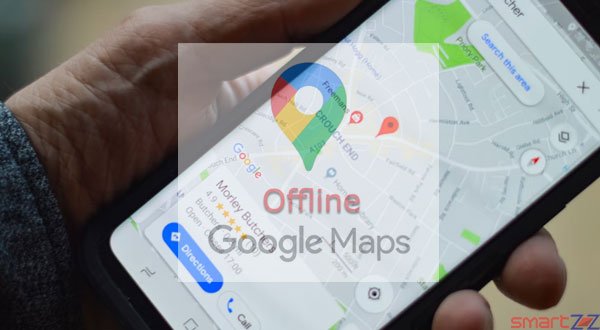
We often get stranded in a place and the first thing open in our phones is Google Maps, believe me this happens even in our hometowns. Google Maps can navigate us to our destination almost from anywhere. But the Internet connection is not the same everywhere, hence Google Maps offers us an option to use the app even while offline. To access maps offline in unexpected situations (without a data connection), we need to take some precautionary actions. This article will guide you on how to do it.
Offline Google Maps uses the downloaded regions that are saved in the app. Though it does not provide information such as lane guidance, traffic details, walking directions, and what a map gives while connected to the Internet, we can still access many important details like driving directions, businesses, and up-to-date details.
A significant piece of storage, up to 1.5 GB, will be required to store the information of the area you select to download. Make space in your phone’s internal storage, the default place where the data gets downloaded, or if your phone supports SD card then the data can be stored in it also. To save it in your SD card, edit the “Storage Preferences” option inside Setting.
How to use Offline Maps
Connect to the Internet before you follow the below-given steps.
- Open the Google Maps app and tap your profile picture.
- Select “Offline maps” from the options listed on the screen.
- Tap on “SELECT YOUR OWN MAP.”
- A map will appear, select the area you want to download by zooming in and out.
- Check the amount of space the area will consume on the bottom of the screen.
- You can choose the recommended places given by Google Maps too.
- Tap the “Download” button after you select the area.
Google maps want to give updated information to its users, hence the downloaded regions in the app will expire in 15 days. To use the downloaded map forever, go to the Google Maps offline settings and enable “Automatic Updates”. This will update your offline map regularly when you are connected to the Internet, you can also choose to update your maps only while connected to Wi-Fi.




More Stories
Best Gaming Laptops Under Rs 100000 to Buy in India 2025 September - October
Samsung Galaxy S21 FE 5G Review – Specification Comparison – 2022
Best AMD Processor Laptops to Buy under Rs 50000 in India – 2025 September - October