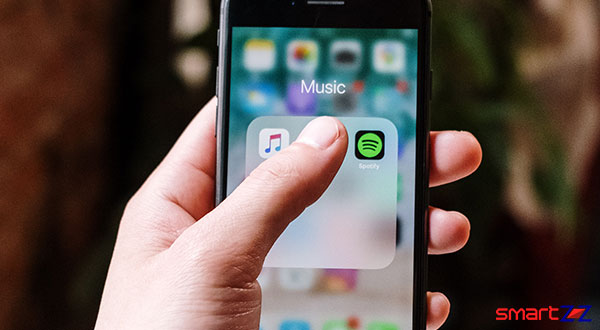How to Turn Off Tab Groups and Grid View in Chrome for Android.
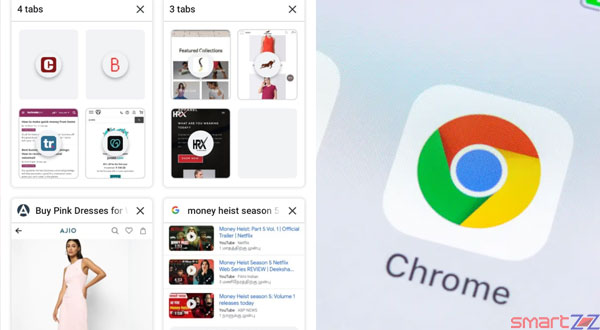
Google rolled out the tab groups and grid layout on Chrome for a large number of Android users earlier this year, though talks about this update have been around for about two years. While some of the Chrome users like this approach, many users just want the normal vertical array to be back on their Chrome. This is because the grid layout definitely takes some acclimation.
Thankfully, the old layout can be put back on your Chrome if you are not becoming a big fan of tab groups and grid view. Read on to know how both the features can be disabled on Chrome for Android.
Almost all Android users can follow the steps given below. Just make sure you are using the up-to-date operating system and the latest version of Chrome for Android.
How to disable Tab groups and Grid view on Google Chrome.
- Launch the Chrome browser on your Android device.
- Tap on the URL bar and enter “chrome://flags/#enable-tab-grid-layout” to reach a different set of settings options.
Don’t touch any of the options unwantedly because it might lead to different problems. This comes as a warning from Google on top of that page.
- Open the drop-down menu which has the Default option selected below the options Tab Grid Layout.
- Now select the last option “Disabled“.
- The tab groups and grid view will be turned off.
- Chrome will prompt you to Relaunch. Tap on Relaunch found at the bottom of the page.
- After everything settles down you must find your Chrome homepage return to the old look.
This process is very simple. In future, if you want to try out the Grid view and Tab groups on your Chrome just change the Disabled status to “Default” inside the above mentioned URL page.
If you have any issues with Google Chrome on your device, it is always the best option to reach the Help center of Google Chrome. Just enter any of your issues on the search bar and you will get a relevant result.
How To, R28, Recent, Uncategorized
Share on: