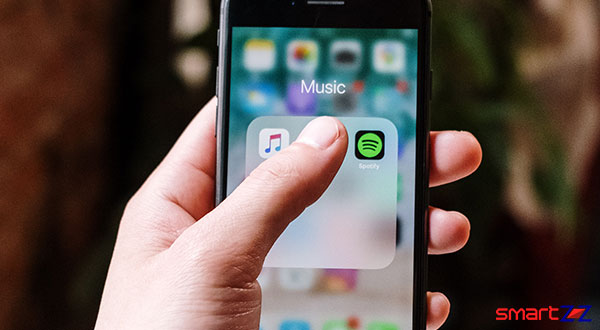How to Record and Save Skype Call – Video Call Recording
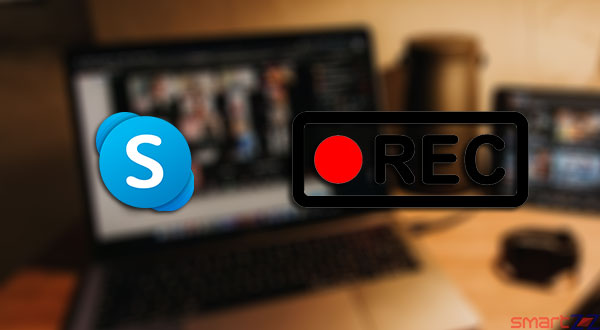
Skype has been providing video calls for free for the past decade and there were times when users had to use third-party software to record the video calls. But, two years back Skype brought the built-in call recording feature to make recording easier. This feature helps efficiently to capture and relive the special moments on a video call. This article will teach you how Skype calls can be recorded and saved.
The recording feature is totally cloud-based and this feature is available on all platforms like Windows, macOS, iOS, and Android. A recorded call will be available for 30 days on Skype and it can be downloaded as an MP4 file to the local storage for sharing. Update Skype to its latest version if you are using the application before you follow the guide below.
How to record Skype call
- Launch Skype and make a video call.
- Check your microphone status and camera position before you start recording. Also make sure other participants are ready.
- On Desktop: Click the More button provided on the bottom of the screen and select Start Recording from the menu that appears and continue with the call.
- On Mobile device: Tap on the Start Recording option found at the bottom of the screen and your call will be recorded.
- To stop the recording, select Stop Recording or simply end the call to automatically stop.
Note that, when you start recording, every participant on the video call will be notified about the call being recorded. Also know that they can also save the recorded call. The recorded call will be available on your chat and the video will be available for 30 days for you to save and share with your contacts.
How to save the recorded Skype call on your device
On Desktops/Laptops
- Open your chat inside Skype.
- Click on More Options and select Save to Downloads.
- To pick a particular folder on your computer, Select Save As and pick your folder.
- The recording will be saved in your system storage for you to use it.
On Mobile devices
- Open Skype and go to your Chats.
- Tap and hold on the recording you want to save.
- Now, select Save to store it on your device.
- The MP4 file will be found in your gallery for future use.
Now that you know how Skype calls can be recorded, saved, and shared, if you have a problem with all call participants being notified about the recording, Don’ worry. There is another way to record the call. Use the Free Online screen recorder software to capture your Skype call. Visit screencapture.com to use the tool.
You might like…
Know more about capturing, saving, and sharing Skype video calls on the official website of Skype.
Share on: