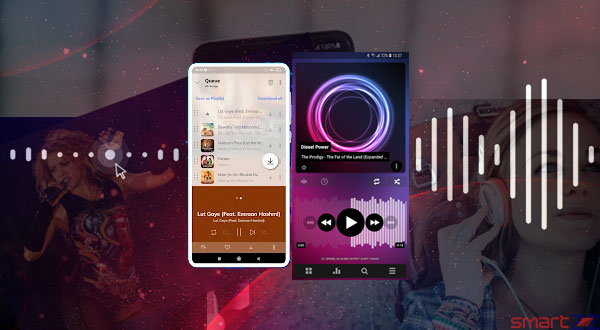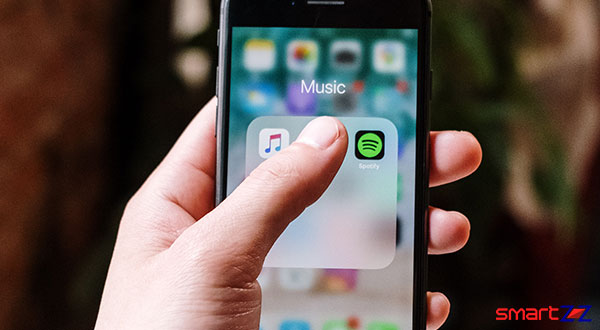How to Use the Redesigned Safari Browser in iOS 15
Apple has introduced a bunch of new and refreshing features with iOS 15. One of the biggest updates among them is the new Safari update. Safari is no longer the same, both looks and working style are different. Hence, it can take some time for you to get used to the new version of Safari. This article is going to take you through the important changes Safari has had. Continue reading and know the latest iOS 15 version of Safari.
The first thing that you will notice is the placement of the address bar which has been moved to the bottom. There are many other minor and major changes that can be found and most of them are handy to have. Let us get into the details of the updates one by one.
The Address bar
The tab bar is found floating just above the bottom of the screen. This is because Apple wants to improve the reachability inside the app and make it friendly to one hand users. The bar shows which website you are using and it is not the URL address.
There are two more options found on the address bar. The first one is the Menu option ( 3 dots inside a circle) and the second is the tabs button. To reach the other pages you have visited recently use the back and next arrows found on the left of the bar.
Also, you can still find the reload/refresh button on the address bar. To refresh a page, you can also go to the top and pull the page down. This is the way other browsers have been working for a long time now, but this feature on Safari now is good.
When a page loads the bar will go down and this gives more space for the users to read and access webpage content. To bring the bar back just scroll up once. If you don’t want the bar to fade away, do the following.
- Open Settings and search for Safari.
- Select Safari and find the Auto-minimize Tab Bar option.
- Turn the toggle off next to it.
How tabs work
Accessing tabs has become easier with the redesigned iOS 15 Safari. Opening a new tab or tab group is simpler and at reach.
To switch between apps, users just have to swipe left and right on the tab bar. This gesture will take us to the previously visited pages and the new ones. To open a new tab simply swipe right from the last visited webpage.
New tab groups
Creating different tab groups is the best way to distinguish what topics we search on a browser. In Safari, making a tab group just takes two or three taps.
- Swipe the tab bar upwards to open the tabs section. Or, use the tabs button at the bottom right corner
- Tap on the Start Page option option at the bottom.
- Select New Empty Tab Group and name it.
- Now Save the name and continue surfing.
This method will create a new tab group that will be listed inside the tab groups section. Tab groups can be deleted or edited by swiping right on them. To add a page to a listed/created group, Long press on the tab and select Move to Tab Group.
Private tabs.
Private tabs can still be accessed on Safari, but in a slightly different way. Follow the simple steps below to start a Private tab or tab group.
- Reach the Tab groups section and select Start page.
- Tap on Private and you will reach the Private mode on Safari.
- To delete a page/tab on Private mode, use the “x” button on them.
The tab groups and private mode are used very rarely, but their value is more than we think on Safari. Some don’t even know they exist. If you are one of them, try them and your browser experience will improve for the better.
The Share and Bookmarks option are still around at the bottom and they work similar to the earlier versions of Safari. The Reading List and History can be accessed inside the Bookmarks option. Pages can be added to Bookmarks and Favourites by clicking the share button (upward arrow).
Hope this article was helpful. Use Safari for a better surfing experience with the above mentioned updates.
Share on: