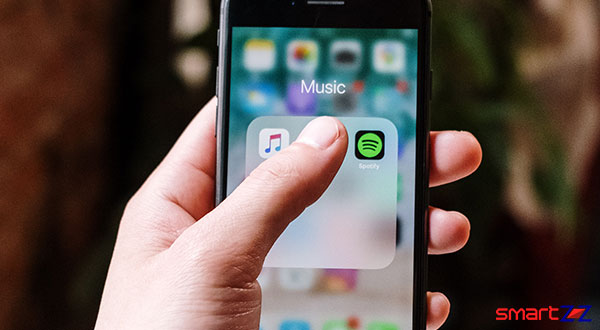How to Setup & Use HomePod Intercom Feature – Apple

Passing a message to different parts of a house through smart speakers is a handy feature that is being used in Alexa and Google. Apple’s HomePod did not have this feature until the release of iOS 14. The Intercom feature came with iOS 14 and an affordable variant of HomePod named HomePod Mini. Though this feature sounds similar to the one found in other smart speakers, Apple has dedicatedly brought up the Intercom feature to communicate and broadcasting a message is taken to the next level. Know everything about Intercom using HomePod in this article.
Voice messages can be sent and received not only using HomePods but also with iPhones, iPads, Apple Watch, AirPods, and CarPlay. This level of compatibility allows users to communicate with people who are away from home, but the core function of the feature is to pass messages inside a house. To get the Intercom messages on other Apple devices we should use the Home app to sync the device and become a family member using the HomePod or HomePod mini.
Find out the procedure to start using the Intercom feature on a HomePod below.
How to setup an Intercom with your homepad.
- Update your HomePod to the latest software (14.2).
- Open Home app and tap the small Home icon found in the top-left corner of the screen.
- Select “Home Settings” and tap on “Intercom“.
- Select when and where you want to receive notifications by tapping on either “When I’m home ” or “Anywhere“.
- Also, select who and which devices can send and receive messages using the Intercom features using the Home app.
- Now the Intercom is all set up with devices connected through the Home app. We can send a message to the whole house or send a particular room or device a message using the Intercom feature.
To communicate to all the rooms in the house use commands like “Intercom, Please come downstairs” or “Hey Siri, ask everyone to come down.” This message will be sent to all the devices in the House now.
To broadcast a message to a particular room just mention the name of the device in the command you use. For example, “Hey Siri, intercom bedroom come downstairs”
Now the people who received the message can reply right away using commands with “reply”. For example, “Hey Siri, reply I’m coming.”
It is important to know the names of all the HomePods present in different rooms of the house so that the Intercom feature can be used well.
Set a name to your HomePod
- Open HomePod and select the device you want to name from the Device list.
- Long press on the HomePod icon.
- Now scroll down on the interface that pops up.
- Tap on “Room” and select an option to name the HomePod or select “Create Now” to set a name.
Now the device is named and the name can be used in commands to communicate with the particular room. While Siri can be used to pass messages, the Home app can also be used to send messages.
How to use the Home app to communicate.
- Open the Home app on your phone or tablet.
- Tap the audio wavelength icon on the top-right corner.
- Record your message and tap the “Done” icon found below.
With this technique, messages can be sent to devices as a notification and the receiver can reply to the notifications by just tapping on them. Apple Watch can be used to send and receive messages and it must be using the Home app.
You might like…
The feature to send messages to people outside the house using the Intercom is quite amazing. This makes HomePod and HomePod mini stand a step ahead. Using the HomePod app we can also opt out of the family group and the messages will not reach us.
Visit the Apple Support website to know more about everything with respect to the Intercom feature on HomePod.
How To, R28, Recent, Uncategorized
Share on: