Find out the steps to change your keyboard on an Android phone.
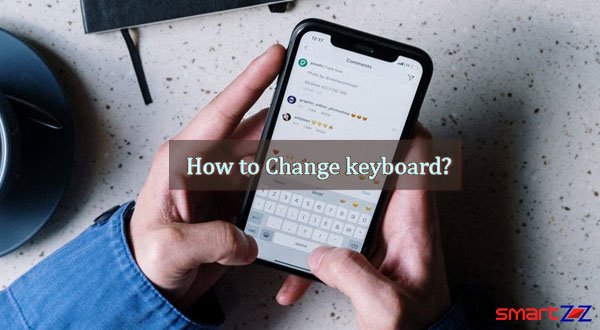
Customization is a gift that every Android phone user gets and you must use it to the fullest. We use keyboards almost on every app and we also might feel we need some newness with it. Android phones can manage multiple keyboard apps and this post is going to help change your traditional keyboard. Continue reading and know the step-by-step guide to change the keyboard on Android.
There are plenty of third-party keyboard app options on Play Store and you can pick any one of them for a change in keyboard. With the third-party keyboards you will get more typing options like swipe gestures, GIF search, language options, and also speech to text. Every keyboard app has its own unique features and qualities, so pick the app that has the features you want. Before you change your keyboard you need to download a keyboard app. Below are the steps to do that.
Download a third-party keyboard app
- Unlock your Android phone and open the Google Play Store.
- Search for third-party keyboard apps and select one of them.
- Download any of these apps that we have suggested here or pick an app that you know.
Some of the best keyboard apps are Gboard, SwiftKey, Fleksy, and Chrooma.
- Install the app and follow the steps mentioned below for changing the keyboard.
How to change the keyboard on your Android phone
- After installing the keyboard app, come back and open Settings on your phone.
- Get into the keyboard settings by choosing System > General Management > Keyboard list.
Note: How you reach the keyboard settings will differ according to the Android phone you use. The above given directions are for Samsung phone users. If you do not find the options mentioned above, tap on the magnifying glass inside Settings and type “Keyboard” and tap on the Keyboard Settings.
- Now you need to enable the downloaded keyboard. Tap on Manage keyboards and reach the next page which has the list of keyboards available.
- Turn on the toggle next to the third-party keyboard you want.
- There will be a warning saying that the keyboard might collect data, but a keyboard needs to for functioning so don’t mind it.
- Click ok and your keyboard will be changed.
- You can get back the default keyboard anytime by selecting the Default keyboard option in the keyboard list.
While this is one way to do it, there is another simple method that can be used on many Android phones. The above given steps are for people who use certain versions of Android, but the following steps can be common for all.
- Open any app that uses your keyboard. For example, Gmail, WhatsApp, Notes, and etc.
- Tap on the keyboard options on the bottom right corner.
- You will see the list of keyboards available, now choose the keyboard you want.
- Go back to type with your new keyboard.
Now that you know how simple it is to change keyboards on Android phones, you should know which third-party keyboards to use. To find out the best keyboard apps available on Play Store check out this article “Best keyboard Apps for android“.




More Stories
Best Gaming Laptops Under Rs 100000 to Buy in India 2026 January
Samsung Galaxy S21 FE 5G Review – Specification Comparison – 2022
Best AMD Processor Laptops to Buy under Rs 50000 in India – 2026 January